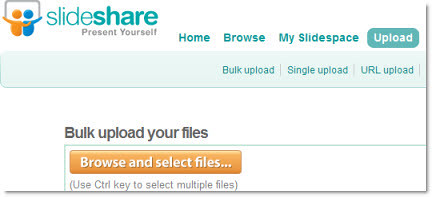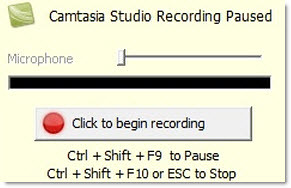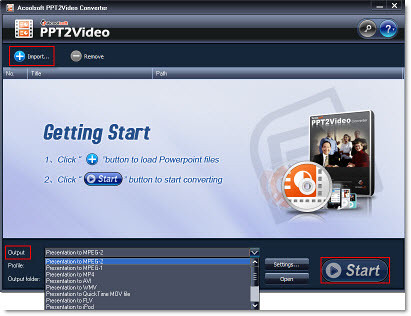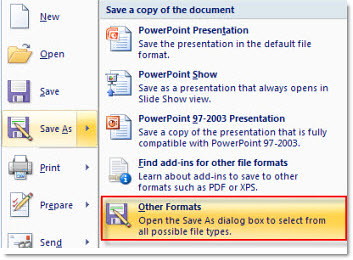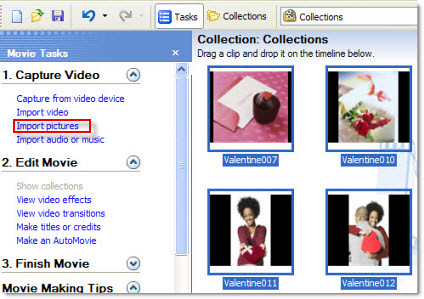Many PowerPoint slides and templates are saved as PDF files and shared worldwide. These PDF files are easily created. For example, if you have installed Office 2007, you could use Microsoft a free plug-on named Office 2007 add-in. It can directly help you save office format as PDF format with all the elements preserved, no Adobe Acrobat is needed.
Correspondingly, we need to convert PDF to PPT 2007 for reuse. And in this case, we could refer to AnyBizSoft PDF to PPT Converter, which supports converting PDF to PPTX. Here is the step by step tutorial.
The conversion from PDF to PPTX is very easy. Here is the simple tutorial:
Step 1: Download the PDF to PPT Converter and then install it by default.
Step 2: Load PDF files and set the storage folder.
Step 3: Click Convert and have a cup of coffee, the conversion process would be over in minutes.
1. Batch convert PDF to PPTX
Maybe you had many PDF slides need to reformat into PPTX for PowerPoint presentations. In these cases, you could directly drag all of the PDF files into the conversion panel instead of adding them one by one. The program can deal with 200 PDF files at a time.
2. Convert partial PDF to PPTX
Sometimes, considering of the requirements and conversion efficiency, we just need to convert some pages of a PDF file instead of the whole one. And the program enables you set the page range in the Selected Pages field to convert the specific pages.

3. Convert Protected PDF to PPTX
The application allows you convert owner password protected PDF to unlocked PowerPoint 2007 documents automatically. For user password protected PDF files, you must type in the right password firstly to continue the conversion, or the protected file would be ignored.

4. Right click to convert PDF to PPTX
If you have just one PDF document to convert, you would not need to launch the PDF to PPT Converter. Just right click and choose Convert with AnyBizSoft PDF to PowerPoint. If you don't have this function, it would be that you didn't select the functional option. Reinstall it and it would be OK.